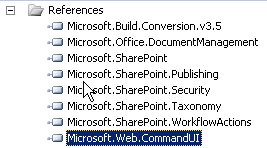Today I want to show you, how you can hide items from the ribbon bar.
We start as usual with an empty SharePoint project.
Add a new item to the project: User Control and give it a name (i.e. "RibbonControl.ascx").
Add the "Microsoft.Web.CommandUI.dll" reference from "c:\program files\common files\microsoft shared\web server extensions\14\isapi"-folder to your project.
Then open the code-behind file. In my case it is "RibbonControl.ascx.cs".
Add the following namespaces to your code:
using Microsoft.SharePoint;
using Microsoft.SharePoint.WebControls;
using Microsoft.Web.CommandUI;
Use the ribbon.TrimById() method to hide items in the ribbon bar.
Here are some examples. See a full list of all ribbon items here:
https://msdn.microsoft.com/en-us/library/office/ee537543(v=office.14).aspx
protected void Page_Load(object sender, EventArgs e)
{
try
{
SPRibbon ribbon = SPRibbon.GetCurrent(this.Page);
using (SPSite site = SPContext.Current.Site)
{
//"Documents"-tab
ribbon.TrimById("Ribbon.Documents.Copies");
ribbon.TrimById("Ribbon.Documents.Workflow");
ribbon.TrimById("Ribbon.Documents.Share");
ribbon.TrimById("Ribbon.Documents.Manage.ManagePermissions");
ribbon.TrimById("Ribbon.Documents.TagsAndNotes");
//"Library"-tab
ribbon.TrimById("Ribbon.Library.ViewFormat");
ribbon.TrimById("Ribbon.Library.Share");
ribbon.TrimById("Ribbon.Library.Datasheet");
ribbon.TrimById("Ribbon.Library.Actions");
ribbon.TrimById("Ribbon.Library.CustomizeLibrary");
}
}
catch (Exception exp)
{
throw exp;
}
}
Then your user control is ready now.
The next step is to add your user control whereever you need it, i.e. to your master page, page, web parts etc..
To deploy a custom master page, see my blog post http://me-and-my-sharepoint.blogspot.de/2015/11/sharepoint-2010-tutorial-deploying.html
You can also use SharePoint Designer to modify a page.
I deployed a custom master page to hide ribbon items in all document libraries in a site collection.
Register the user control at the top of the page:
<%@ Register TagPrefix="custom" TagName="RibbonBarControl" src="~/_controltemplates/TestRibbonsHideProject/RibbonControl.ascx" %>
We've created user control for SharePoint 2010, registered it on the page. Now, the final step is to include the user control in the page itself:
<custom:RibbonControl id="RibbonControl1" runat="server"></custom:RibbonControl>
Then we are ready to deploy the solution.
See the ribbon bar before activating our user control:
Then afterwards:
Hope you enjoyed it. Feel free to leave a comment, if you like (or not) ;-)
Tuesday, November 24, 2015
SharePoint 2010 - Tutorial - Hiding Ribbon Items
Labels:
C#,
CSharp,
Master Page,
Ribbon Bar,
SharePoint 2010,
Tutorial
Friday, November 20, 2015
SharePoint 2010 - Tutorial - Deploying a custom master page
Please feel free to comment my new tutorial "Deploying a custom master page" in a SharePoint 2010 enviroment. Enjoy.
The first step is to add feature to your project, if you have not already one.
I created an empty SharePoint project for this tutorial.
Ensure, that the feature scope is set to "Site" to apply the master page to all webs in this site collection.
Then add a "Module" to the project. You can give any name:
After the module is created it contains an "elements.xml" and "sample.txt" file. The "sample.txt" file can be renamed to "sample.master".
Your project then should cotain these elements:
Best practice: Open the SharePoint Designer, navigate to the current master file and edit it.
Note: In SharePoint 2010 the default master page is "v4.master" and NOT "default.master"
Copy the contents of "v4.master" in your "sample.master" and do your changes on the code.
Then make sure, that your "elements.xml" of the module looks like this:
<?xml version="1.0" encoding="utf-8"?><Elements xmlns="http://schemas.microsoft.com/sharepoint/"><Module Name="Module1" List="116" Url="_catalogs/masterpage"><File Path="Module1\sample.master" Url="sample.master" Type="GhostableInLibrary" IgnoreIfAlreadyExists="FALSE" /></Module></Elements>
You could stop here and this solution will deploy your "sample.master" master page to the master page gallery of your site collection.
This will not apply the master page to the site collection when the feature gets activated though. It will only make it available for selection.
This will not apply the master page to the site collection when the feature gets activated though. It will only make it available for selection.
If you want to apply your "sample.master" file, when the feature gets activated, add an event receiver to your feature via right-click on the feature and selection "Add Event Receiver".
Open "Feature1.EventReceiver.cs" and comment in "FeatureActivated" and "FeatureDeactivating" methods. Then paste the following code in it:
public override void FeatureActivated(SPFeatureReceiverProperties properties)
{
try
{
using (SPSite site = (SPSite)properties.Feature.Parent)
{
using (SPWeb web = site.RootWeb)
{
// Create full master url
Uri masterUri = new Uri(web.Url + "/_catalogs/masterpage/sample.master");
// Master page used by all forms and pages on the site that are NOT publishing pages
web.MasterUrl = masterUri.AbsolutePath;
// Master page used by all publishing pages on the site
web.CustomMasterUrl = masterUri.AbsolutePath;
web.Update();
}
}
}
catch (Exception exp)
{
throw exp;
}
}
public override void FeatureDeactivating(SPFeatureReceiverProperties properties)
{
try
{
using (SPSite site = (SPSite)properties.Feature.Parent)
{
using (SPWeb web = site.RootWeb)
{
// Create full master url
Uri masterUri = new Uri(web.Url + "/_catalogs/masterpage/v4.master");
// Master page used by all forms and pages on the site that are NOT publishing pages
web.MasterUrl = masterUri.AbsolutePath;
// Master page used by all publishing pages on the site
web.CustomMasterUrl = masterUri.AbsolutePath;
web.Update();
}
}
}
catch (Exception exp)
{
throw exp;
}
}
If you activate the feature, the code in the feature receiver will be executed and will apply "sample.master" to the site collection. As you can see we change both the MasterUrl and the CustomMasterUrl. The MasterUrl is used on all pages that are not publishing pages. This means it is used on the pages in the sitepages library and on the pages in the _layouts directory like the settings page for instance. The CustomMasterUrl is only used on pages that are stored in the Pages library. This library is created when the SharePoint Server Publishing Infrastructure features is activated on the site collection and the SharePoint Server Publishing feature is activated on the site.
Friday, November 6, 2015
PHP - Debugging PHP in Visual Studio
Hi there,
I've found a very, very nice tool for developing PHP applications / websites in Visual Studio.
You can even debug your code line for line as usual in Visual Studio.
Here is the link to the tool:
https://visualstudiogallery.msdn.microsoft.com/6eb51f05-ef01-4513-ac83-4c5f50c95fb5
I've found a very, very nice tool for developing PHP applications / websites in Visual Studio.
You can even debug your code line for line as usual in Visual Studio.
Here is the link to the tool:
https://visualstudiogallery.msdn.microsoft.com/6eb51f05-ef01-4513-ac83-4c5f50c95fb5
SQL Server 2008 - Creating an empty GUID
You can create a empty guid with this SQL code:
select CAST(0x0 AS UNIQUEIDENTIFIER) as [emptyGuid]
Tuesday, April 28, 2015
C# - using "params" in method parameter
You can define a method with "params":
void
Method(string s, params
object[] param)
That means, you can use this code to add parameters to the method
Customer customer;
Method("bla", customer.CustomerID,
customer.CustomerSearchName);
instead of defining this:
void
MethodKacke(string s, object[]
param)
Then the method parameters had to be like this:
MethodKacke("bla", new
object[] { customer.CustomerID,
customer.CustomerSearchName });
So using params is the more easy way. :-)
Wednesday, March 25, 2015
SQL Server 2008 - Get primary key in INSERT SQL statement
This tutorial is about to receive the primary key of a new inserted dataset.
declare @CreatedID bigint
exec sp_MyStoredProcedure parameter1, parameter2, @CreatedID OUTPUT
select @CreatedID
The stored procedure looks like this:
ALTER PROCEDURE [dbo].[sp_MyStoredProcedure]
@parameter1 int,
@parameter2 int,
@CreatedID BIGINT OUTPUT
AS
BEGIN
-- SET NOCOUNT ON added to prevent extra result sets from
-- interfering with SELECT statements.
SET NOCOUNT ON;
insert into
tbl_MyTable
(
field1,
field2
)
values
(
@parameter1,
@parameter2
);
SELECT @CreatedID = CAST(SCOPE_IDENTITY() as bigint)
END
declare @CreatedID bigint
exec sp_MyStoredProcedure parameter1, parameter2, @CreatedID OUTPUT
select @CreatedID
The stored procedure looks like this:
ALTER PROCEDURE [dbo].[sp_MyStoredProcedure]
@parameter1 int,
@parameter2 int,
@CreatedID BIGINT OUTPUT
AS
BEGIN
-- SET NOCOUNT ON added to prevent extra result sets from
-- interfering with SELECT statements.
SET NOCOUNT ON;
insert into
tbl_MyTable
(
field1,
field2
)
values
(
@parameter1,
@parameter2
);
SELECT @CreatedID = CAST(SCOPE_IDENTITY() as bigint)
END
Labels:
SQL Server 2008,
Stored Procedure,
Transact SQL
Wednesday, March 4, 2015
C# - How to implement the IList Interface into a collection class
Yesterday I learned how to implement interfaces into my classes.
I will show you, how to implement the IList interface into my custom collection class.
It's very simple. :-)
First we have to add 2 references to your class:
using System.Collections.Generic;
using System.Collections;
Then you have to add the interface behind your class name:
namespace MyProject.Classes
{
class CollectionBase<T> : Connection, IList<T>
...
My example code is a universal collection class. Therefore, there is the type not defined of the IList not defined. You could write instead IList<MyClass>.
After added the interface name to the class, we can use the Visual Studio feature "Implement Interface":
The following code will be added automatically:
public int IndexOf(T item)
{
throw new NotImplementedException();
}
public void Insert(int index, T item)
{
throw new NotImplementedException();
}
public void RemoveAt(int index)
{
throw new NotImplementedException();
}
public T this[int index]
{
get
{
throw new NotImplementedException();
}
set
{
throw new NotImplementedException();
}
}
public void Add(T item)
{
throw new NotImplementedException();
}
public void Clear()
{
throw new NotImplementedException();
}
public bool Contains(T item)
{
throw new NotImplementedException();
}
public void CopyTo(T[] array, int arrayIndex)
{
throw new NotImplementedException();
}
public int Count
{
get { throw new NotImplementedException(); }
}
public bool IsReadOnly
{
get { throw new NotImplementedException(); }
}
public bool Remove(T item)
{
throw new NotImplementedException();
}
public IEnumerator<T> GetEnumerator()
{
throw new NotImplementedException();
}
IEnumerator IEnumerable.GetEnumerator()
{
throw new NotImplementedException();
}
Now we have all methods declared, but not defined yet.
We add now a list of our class to store to code:
#region Variables
private List<T> _InternalList = new List<T>();
#endregion
This list we can use to store all objects from the given class.
Now we have to modify the methods:
public int IndexOf(T item)
{
return _InternalList.IndexOf(item);
}
public void Insert(int index, T item)
{
_InternalList.Insert(index, item);
}
public void RemoveAt(int index)
{
_InternalList.RemoveAt(index);
}
public T this[int index]
{
get
{
return _InternalList[index];
}
set
{
_InternalList[index] = value;
}
}
public void Add(T item)
{
_InternalList.Add(item);
}
public void Clear()
{
_InternalList.Clear();
}
public bool Contains(T item)
{
return _InternalList.Contains(item);
}
public void CopyTo(T[] array, int arrayIndex)
{
_InternalList.CopyTo(array, arrayIndex);
}
public int Count
{
get
{
return _InternalList.Count;
}
}
public bool IsReadOnly
{
get
{
return false;
}
}
public bool Remove(T item)
{
return _InternalList.Remove(item);
}
public IEnumerator<T> GetEnumerator()
{
return _InternalList.GetEnumerator();
}
System.Collections.IEnumerator System.Collections.IEnumerable.GetEnumerator()
{
return (IEnumerator)this;
}
Now we have the interface implemented and are able to use the collection.
Here is the complete code:
using System;
using System.Collections.Generic;
using System.Linq;
using System.Text;
using System.Collections;
namespace MyProject.Classes
{
class CollectionBase<T> : Connection, IList<T>
{
#region Variables
private List<T> _InternalList = new List<T>();
#endregion
#region Properties
#endregion
#region Constructors
public CollectionBase()
{
}
#endregion
#region Methods
#endregion
#region IList Interface
public int IndexOf(T item)
{
return _InternalList.IndexOf(item);
}
public void Insert(int index, T item)
{
_InternalList.Insert(index, item);
}
public void RemoveAt(int index)
{
_InternalList.RemoveAt(index);
}
public T this[int index]
{
get
{
return _InternalList[index];
}
set
{
_InternalList[index] = value;
}
}
public void Add(T item)
{
_InternalList.Add(item);
}
public void Clear()
{
_InternalList.Clear();
}
public bool Contains(T item)
{
return _InternalList.Contains(item);
}
public void CopyTo(T[] array, int arrayIndex)
{
_InternalList.CopyTo(array, arrayIndex);
}
public int Count
{
get
{
return _InternalList.Count;
}
}
public bool IsReadOnly
{
get
{
return false;
}
}
public bool Remove(T item)
{
return _InternalList.Remove(item);
}
public IEnumerator<T> GetEnumerator()
{
return _InternalList.GetEnumerator();
}
System.Collections.IEnumerator System.Collections.IEnumerable.GetEnumerator()
{
return (IEnumerator)this;
}
#endregion
}
}
Subscribe to:
Posts (Atom)